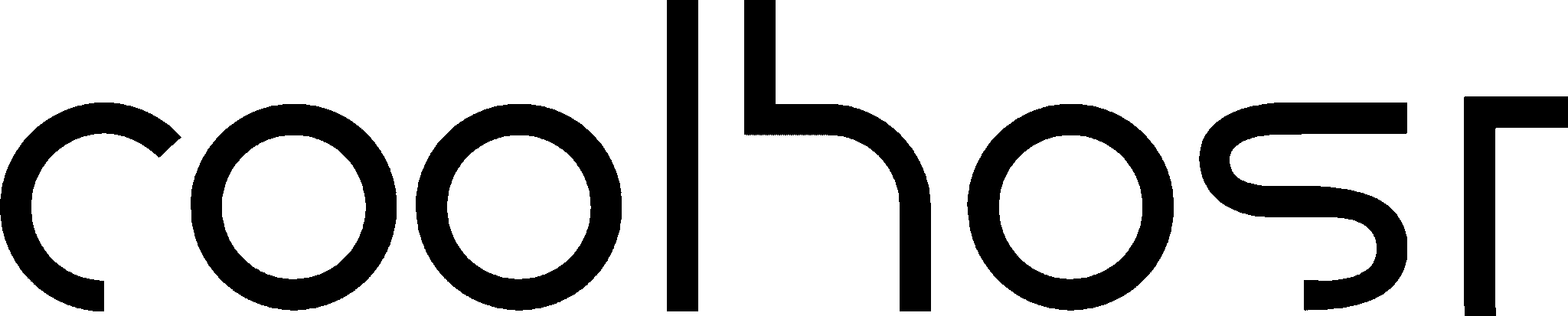In the digital economy of South Africa, speed is not a feature; it’s the entire foundation of the user experience. Your website can be beautifully designed, your products can be exceptional, and your content can be life-changing, but if your pages take too long to load, a huge portion of your potential audience will simply never see it. They will click away out of frustration before your site even has a chance to make its case.
Think about your own online behaviour. When you’re on your phone, with a temperamental 4G connection during load shedding, how long are you willing to wait for a page to load? Three seconds? Five? According to Google’s own research, 53% of mobile site visitors will leave a page that takes longer than three seconds to load. Every extra second of loading time is directly costing you customers, leads, and sales.
Furthermore, Google has made it explicitly clear that page speed is a critical ranking factor. Their Core Web Vitals—metrics that measure a site’s loading performance, interactivity, and visual stability—directly influence how high your site appears in search results. A slow website is not just a frustrating experience; it’s an invisible one.
The good news is that speeding up your WordPress website is not some dark art accessible only to expert developers. By focusing on a few key areas, any South African business owner can make a dramatic and measurable improvement to their site’s performance.
This guide will give you the five most impactful, practical, and proven tips for boosting your WordPress page speed. We’ll cover everything from the quick wins like image optimization to the foundational decisions like choosing the right hosting. Let’s get your website into the fast lane.
First, How to Measure Your Current Speed
Before you can improve your speed, you need a baseline. You need to know how fast (or slow) your site currently is. Don’t rely on just loading it on your own computer; you are likely seeing a “cached” version which is much faster than what a new visitor sees.
Use objective, free online tools to get a real performance score:
- Google PageSpeed Insights: This is Google’s own tool. It will test your site and give you a performance score out of 100 for both mobile and desktop. Most importantly, it will measure your Core Web Vitals (LCP, INP, CLS) and provide specific recommendations on what to fix.
- GTmetrix: Another incredibly popular and powerful tool. It provides a simple letter grade (A-F) and a detailed “waterfall” chart that shows you exactly how every single element on your page loads, helping you identify the biggest bottlenecks.
Your Goal: Run a test on your homepage and one of your main service or product pages before you start. Take a screenshot of the results. Your initial aim should be to get your Largest Contentful Paint (LCP)—the time it takes for the main content of your page to become visible—under 2.5 seconds. Don’t obsess over getting a perfect 100/100 score; focus on making tangible improvements that get you into the “Good” (green) zone for Core Web Vitals.

Now, let’s get to work.
Tip 1: Optimise Your Images (The Heaviest Baggage)
For the vast majority of websites, the single biggest cause of slow loading times is large, unoptimized images. High-resolution photos taken directly from your smartphone or a professional camera can be several megabytes (MB) in size. A webpage cluttered with these massive files is like trying to send a 100-page printed document via a slow dial-up modem. It’s incredibly inefficient.
Image optimization is the process of reducing the file size of your images as much as possible, without sacrificing noticeable quality.
A. Choose the Right File Format
- JPEG (or JPG): This is the best choice for most photographs and images with lots of colours and gradients. It offers a fantastic balance between file size and quality.
- PNG: Use this format only when you need a transparent background (like for a logo) or for simple graphics with few colours. PNG files are often much larger than JPEGs for photographic images.
- WebP: This is a modern, next-generation format developed by Google that offers excellent quality at a significantly smaller file size than both JPEG and PNG. Most modern browsers now support WebP, and many optimization plugins can automatically convert your images to this format and serve them to compatible browsers.
B. Compress Your Images Before You Upload
You should never upload a full-resolution, multi-megabyte image directly to WordPress. The best practice is to compress it first.
- Use an Online Tool: Free services like TinyPNG or Squoosh are brilliant. You simply upload your image, and they use smart compression techniques to drastically reduce the file size, often by 70% or more, with almost no visible loss in quality.
- Use an Image Editor: Software like Adobe Photoshop has a “Save for Web” feature that gives you granular control over compression levels.
C. Use a WordPress Image Optimisation Plugin
This is the automated solution that handles optimization for you. These plugins can compress images as you upload them and can also go back and optimize all the images already in your Media Library.
- Top Plugins:
- Smush: A very popular and user-friendly plugin with a great free version.
- ShortPixel Image Optimizer: Highly effective, offering “lossy” and “lossless” compression and WebP conversion.
- LiteSpeed Cache (if applicable): If your host uses a LiteSpeed server, the LiteSpeed Cache plugin has excellent, built-in image optimization features, including WebP conversion.
Action Item: Install an image optimization plugin today. Use its “bulk optimize” feature to go through your existing Media Library and compress all your old images. Make it a habit to run new images through a tool like TinyPNG before you upload them. This single tip can often cut your page load time in half.
Tip 2: Choose High-Performance South African Hosting
Your website’s hosting is its engine. No matter how aerodynamic your car is, it won’t win any races with a weak, sputtering engine. Your choice of hosting provider is the absolute foundation of your site’s speed.
A. The Importance of Local Servers
As we’ve covered, latency is the delay caused by the physical distance data has to travel. If your website is hosted in Europe, every piece of data has to make a 13,000km journey to your South African visitor. By choosing a host like Coolhost with servers located in a Johannesburg data centre, you slash this latency, making your site feel instantly more responsive to your local audience.
B. The Power of NVMe SSD Storage
The type of storage your host uses is critical.
- HDD (Old): Slow, mechanical, like a record player.
- SSD (Good): Fast, no moving parts, like a flash drive.
- NVMe SSD (Best): A supercharged connection protocol for SSDs. It’s the gold standard for 2025. It means your website’s database and files can be accessed at incredible speeds.
C. The Server Software (LiteSpeed)
The web server software also matters. While Apache is reliable, LiteSpeed Web Server is a premium alternative built for speed. It’s particularly effective at handling WordPress sites and can serve content much faster, especially under high traffic, thanks to its superior architecture and built-in caching.
Action Item: Review your current hosting plan. Are you on a local South African server? Does it use SSD or, even better, NVMe SSD storage? Does it run on a LiteSpeed server? If the answer to these questions is “no,” then migrating your site to a higher-performance host is the single most significant long-term investment you can make in your website’s speed.
Tip 3: Leverage the Magic of Caching
Caching is one of the most effective technologies for speeding up a website. It sounds technical, but the concept is simple.
The Analogy: Imagine a customer walks into your restaurant and asks for your most popular dish. The first time, your chef has to prepare it from scratch, which takes 20 minutes. Caching is like the chef being smart and, knowing it’s a popular dish, pre-cooking several portions and keeping them ready and warm. Now, when the next five customers order it, they can be served almost instantly.
A caching plugin does this for your website. When the first person visits a page, WordPress has to process code and query the database to “build” the page from scratch. The caching plugin takes a snapshot of that final, fully-built page (a static HTML file) and saves it. For every subsequent visitor, it serves up that super-fast, pre-built version instead of making the server do all the work again.
Choosing a Caching Plugin:
- LiteSpeed Cache: If your website is hosted on a LiteSpeed server, this is the undisputed champion. It’s free, incredibly powerful, and integrates directly with the server for the best possible performance. It handles page caching, object caching, image optimization, and more.
- WP Rocket: Widely considered the best premium caching plugin for any server type (Apache or LiteSpeed). It’s incredibly powerful yet famously easy to configure, making it perfect for beginners who want significant results without a steep learning curve.
- Free Alternatives (for non-LiteSpeed servers): WP Super Cache (very beginner-friendly) and W3 Total Cache (more powerful but much more complex to configure) are popular options.
Action Item: If you do not have a caching plugin installed, this is your top priority after image optimization. Install one today. If you are on a LiteSpeed host, use LiteSpeed Cache. If not, WP Rocket is a fantastic investment.
Tip 4: Choose a Lightweight Theme & Keep Plugins Lean
Not all WordPress themes and plugins are created equal. Some are sleek, efficient, and well-coded, while others are bloated with unnecessary features and messy code that can seriously slow down your site.
A. Lightweight Themes
A theme provides the design framework for your site. A bloated theme that tries to be a “jack of all trades” can load dozens of unnecessary scripts and stylesheets on every page. Look for themes that are specifically marketed as “lightweight,” “fast,” or “performance-focused.”
- Top Performers for 2025: Themes like Astra, GeneratePress, Kadence, and Blocksy are consistently ranked among the fastest available. They are built with clean code and provide a solid, speedy foundation that you can then customise.
B. The Plugin Audit
Plugins add functionality, but every active plugin adds code that needs to be loaded. It’s easy to get carried away and install dozens of them.
- Less is More: Be ruthless. Go through your list of installed plugins. If you aren’t using a plugin, delete it. Don’t just deactivate it.
- Quality over Quantity: One well-coded, multi-functional plugin is often better than three separate plugins that do small jobs. Before installing a new plugin, check its reviews, when it was last updated, and its active installations. A popular, well-maintained plugin is less likely to have performance or security issues.
Action Item: Perform a plugin audit this week. Deactivate any plugins you don’t recognise one by one to see if they are essential. If not, delete them. If your website is built on a slow, bloated theme from several years ago, consider planning a redesign using a modern, lightweight theme framework.
Tip 5: Use a Content Delivery Network (CDN)
A CDN is a network of servers distributed around the world. Its job is to store copies of your website’s static assets (like images, CSS, and JavaScript files) and serve them to visitors from a server that is geographically closest to them.
The Analogy: You’ve written a best-selling book. Instead of shipping every single copy from your one warehouse in Johannesburg, you send stock to major bookstores in Cape Town, Durban, London, and New York. Now, when a customer in London wants your book, it’s shipped from the local London bookstore, not all the way from SA. The delivery is much faster.
How a CDN Helps a South African Site:
Even if your website is hosted locally in South Africa to be fast for your primary audience, a CDN can still offer huge benefits.
- International Visitors: If you have customers or visitors from Europe or the US, a CDN will serve your site’s assets to them from a server in their region, dramatically speeding up their experience.
- Reduced Server Load: By offloading the delivery of static files to the CDN’s global network, you reduce the amount of work your own hosting server has to do. This keeps your site running fast, especially during traffic spikes.
Getting Started with a CDN:
- Cloudflare: The most popular CDN in the world, and it has a fantastic free plan that is perfect for most small businesses. It’s easy to set up (you just point your domain’s nameservers to Cloudflare), and it provides not just speed benefits but also an extra layer of security.
- Plugin Integration: Many caching plugins, including WP Rocket and LiteSpeed Cache, have built-in integrations that make connecting to a CDN service like Cloudflare incredibly simple.
Action Item: Sign up for a free Cloudflare account. It’s a slightly more technical step than the others, but the performance and security benefits are well worth it.
Conclusion: Speed as an Ongoing Commitment
Website performance is not a one-time fix; it’s a continuous process of optimization and good housekeeping. By implementing these five key strategies—optimizing your images, building on a fast hosting foundation, leveraging caching, choosing lightweight tools, and using a CDN—you are taking control of your site’s performance.
Run the speed tests again after you’ve implemented these changes. The difference will be dramatic. Your pages will load faster, your user experience will improve, your Google rankings will get a boost, and most importantly, you will provide your South African customers with the fast, professional, and reliable digital experience they expect and deserve.