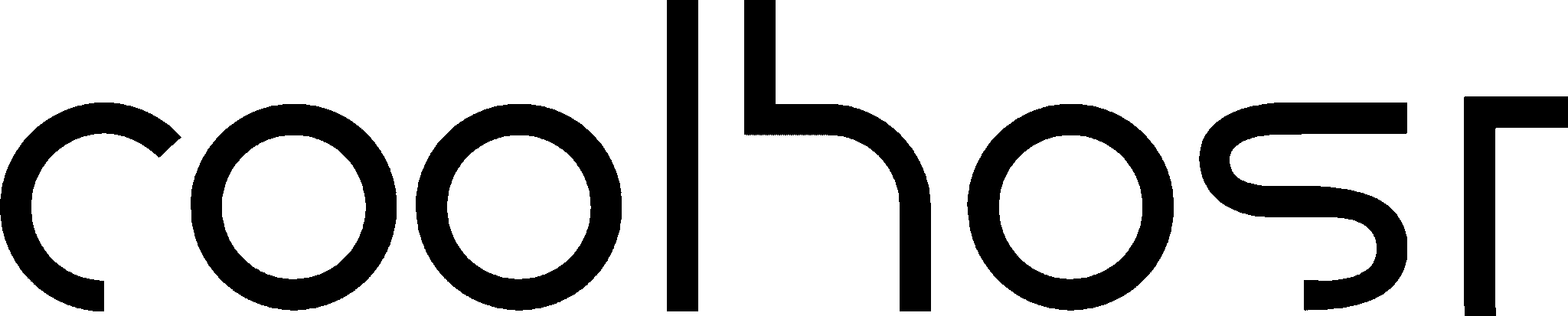Your business is growing, but your website is struggling to keep up. It’s slow, the customer support from your current host is non-existent, and you’re paying too much for a service that’s holding you back. You’ve made the smart decision: it’s time to move to a new, better web host.
And then, a wave of anxiety hits you. The thought of moving your entire website—your digital storefront, your content, your customer data—is terrifying. It brings to mind a flood of stressful questions: Will my site go offline? For how long? Will I lose important data? What if I mess something up and break everything? Is it just easier to stay with my bad-but-familiar hosting provider?
This fear of the migration process is the number one reason businesses stay with underperforming hosts. But it doesn’t have to be this way.
Think of migrating your website like moving house. If you do it chaotically with no plan, it will be a disaster, with broken furniture and lost boxes. But if you do it systematically, with a clear checklist, the process can be perfectly smooth. It is entirely possible to move your entire website from an old host to a new one with zero downtime.
This guide is your professional moving plan. We will demystify the entire process and provide a clear, step-by-step method for a seamless, stress-free migration. We’ll also cover the “easy button”—the managed migration services that many quality hosts offer. Let’s get you packed up and moved into your new, better digital home.
The “Why” – Top Reasons to Switch Hosting Providers
Before we dive into the “how,” let’s validate the “why.” What are the compelling reasons that justify a website move? If you’re nodding along to any of these, you’re making the right decision.
- Poor Performance and Speed: This is the most common reason. Your current host is slow. Your site takes forever to load, especially for your South African audience, likely because the servers are overseas. This poor performance is hurting your SEO rankings and frustrating your visitors into leaving.
- Terrible Customer Support: When something goes wrong, you need help. Your current host offers slow, unhelpful support from a call centre in a different time zone that doesn’t understand your local context (like load shedding). You need a responsive, expert team that’s on your side.
- Constant Downtime: Your website is frequently offline due to server issues. This unreliability makes your business look unprofessional and costs you sales. You need a host with a solid uptime guarantee (99.9% or higher).
- You’ve Outgrown Your Plan: Your website has become popular, and you are now exceeding the resources (like CPU or RAM) of your basic shared hosting plan, causing it to slow down or crash. You need to move to a more powerful plan or a better provider.
- High Costs: You’re paying exorbitant renewal fees for a service that is not delivering value. You’ve found a new host that offers better performance and features for a more competitive price.
If your current host is causing more problems than it solves, you are not just moving—you are upgrading.
Preparation is Everything – Your Pre-Migration Checklist
A smooth move starts with good preparation. Before you touch a single file, you need to get your ducks in a row.
- 1. Choose and Purchase Your New Hosting Plan: Do your research. Select a new provider that solves the problems you’re currently facing. If speed for your South African audience is the issue, choose a host like Coolhost with local servers in Johannesburg. Once you’ve chosen, sign up for the plan. You will receive a welcome email with the login details for your new control panel (cPanel) – keep this email safe.
- 2. Perform a Full, Final Backup of Your Old Site: This is your most critical safety net. Before you do anything else, create a complete backup of your existing website. Most hosting providers have a tool in their cPanel to generate a full backup, which will include all your files and your database. Download this backup file and save it securely to your local computer. This ensures that no matter what happens, you have a pristine copy of your site.
- 3. Gather All Your Credentials: Create a secure document and gather all the necessary logins. You will need:
- Your old host’s cPanel/control panel login.
- Your new host’s cPanel/control panel login.
- Your WordPress admin username and password.
- Your login details for the company where you registered your domain name (your domain registrar). This is often, but not always, the same as your old hosting provider.
- 4. Clean House (Optional but Recommended): A move is a great time for a clean-up. Log into your old website and delete any unused plugins, themes, old post drafts, and spam comments. This will make your backup file smaller and the migration process slightly faster.
The Zero-Downtime Migration Method (Manual cPanel to cPanel)
This is the core of the process. The secret to a zero-downtime migration is that you will have a perfect, working copy of your website running on your new host’s server before you tell the world about it by changing your DNS.
This guide assumes you are moving a WordPress site from one cPanel host to another.
Step 1: Move the Files
- Log in to your OLD host’s cPanel. Open the File Manager.
- Navigate to the
public_htmldirectory. This is where all your website files live. - Compress all files. Select all files and folders, and click the “Compress” button. Choose the “Zip Archive” option. This will create a single
.zipfile containing your entire website. - Download the Zip file to your computer.
- Log in to your NEW host’s cPanel. Open the File Manager.
- Navigate to the
public_htmldirectory (it will likely be empty). - Upload the Zip file you just downloaded.
- Once uploaded, select the Zip file and click “Extract.” This will unpack all your website files into their correct structure on the new server.
Status: Your website’s “body” has now been moved.
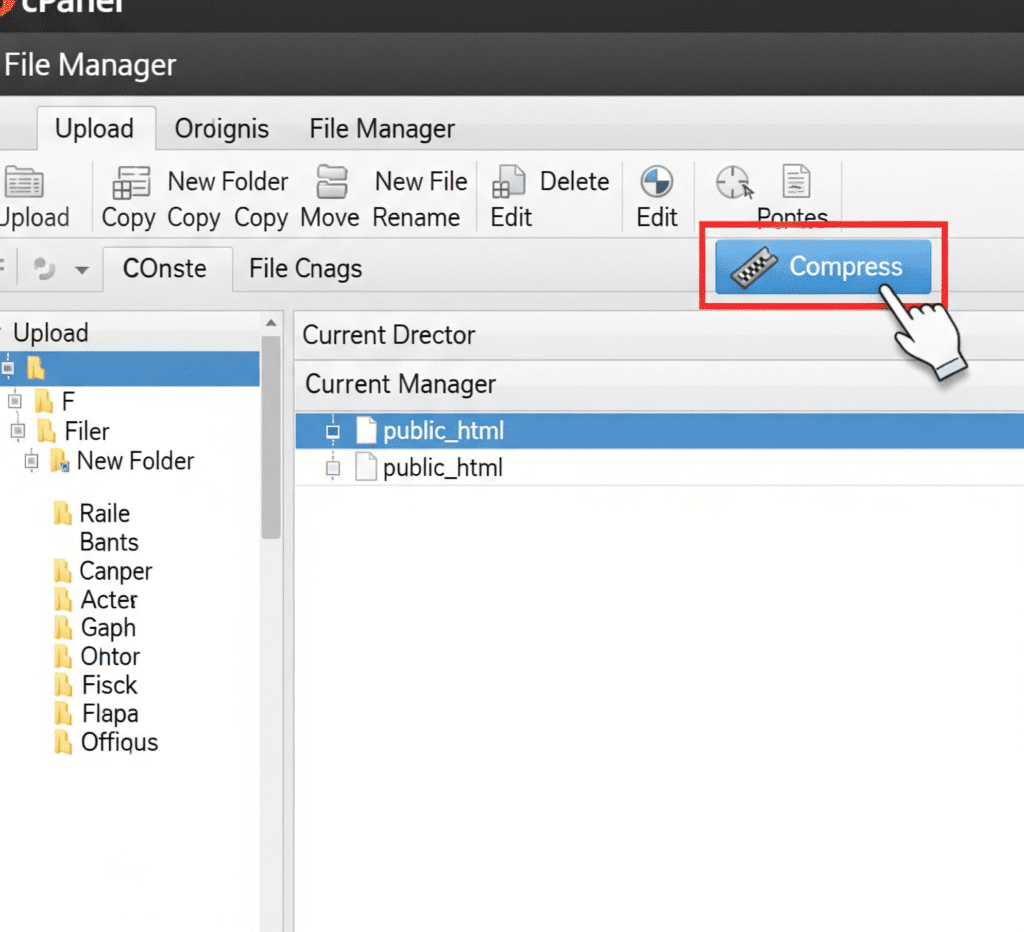
Step 2: Move the Database
- Log in to your OLD host’s cPanel. Find and open phpMyAdmin.
- On the left, select your WordPress database. If you’re not sure which one it is, you can check your
wp-config.phpfile. - With the database selected, click the “Export” tab at the top. Choose the “Quick” export method and the “SQL” format, then click “Go.” This will download a
.sqlfile to your computer. - Log in to your NEW host’s cPanel. Find and click the “MySQL Database Wizard” tool.
- Create a new database. Follow the wizard’s steps:
- Give the database a new name.
- Create a new database user with a new, very strong password.
- Crucially, add the user to the database and grant it “ALL PRIVILEGES.” Make sure you write down the new database name, username, and password.
- Go back to the new host’s cPanel and open phpMyAdmin.
- Select your new, empty database on the left.
- Click the “Import” tab. Click “Choose File” and select the
.sqlfile you downloaded from your old host. Click “Go.” The import will run, populating your new database with all your old site’s content.
Status: Your website’s “brain” has now been moved.
Step 3: Connect the Brain to the Body
Your files are on the new server, and your database is on the new server, but the files don’t know how to talk to the new database yet. You need to update the configuration file.
- In your NEW host’s File Manager, navigate to
public_html. - Find the file named
wp-config.php. Right-click on it and choose “Edit.” - Look for these lines of code:PHP
define( 'DB_NAME', 'old_databasename' ); define( 'DB_USER', 'old_username' ); define( 'DB_PASSWORD', 'old_password' ); - Carefully replace the old information with the new database name, new username, and new password you created in the previous step.
- Save the file.
Status: Your website is now fully assembled and theoretically working on the new server.
Step 4: Test Before You Go Live
How can you test the new site if your domain name is still pointing to the old host? You need a way to preview it.
- Using a Temporary URL: Many hosts provide a temporary URL you can use to see the site. Ask your new host’s support for this.
- Editing Your Hosts File: A more reliable method is to temporarily edit a file on your own computer called the “hosts” file. This tricks your computer into thinking your domain name points to the new server’s IP address, while the rest of the world still sees the old site. Your new host can provide simple instructions on how to do this.
Once you can preview the site, browse through it thoroughly. Check that images are loading, links are working, and the admin dashboard is accessible.
Step 5: The Final Switch – Changing Your DNS
This is the final step that tells the world where to find your new site. During this step, your website remains 100% online. Visitors will simply continue to see the old site until the change takes effect.
- Find Your New Nameservers: In your new host’s welcome email or control panel, find their nameservers. They will look something like
ns1.coolhost.co.zaandns2.coolhost.co.za. - Log in to Your Domain Registrar: Go to the website where you registered your domain name.
- Update the Nameservers: Find the DNS or nameserver management area. Replace the old host’s nameservers with the new ones you just found.
- Wait for Propagation: This change now needs to update across the internet’s global DNS system. This process is called propagation. It can take anywhere from a few minutes to, in rare cases, 48 hours. In South Africa, it’s typically on the faster end of that scale. During this time, some visitors will see the old site, and some will see the new site. Because both are identical, the user experience is seamless.
The Post-Migration Checklist
Once propagation is complete (you can use a tool like DNS Checker to confirm), your move is complete! Now, just a few final housekeeping tasks:
- Final Thorough Test: Clear your browser cache and test every aspect of your live site again. Fill out contact forms, test the checkout process, etc.
- Monitor for Issues: Keep an eye on your site and your Google Analytics for the next few days to ensure everything is running smoothly.
- Cancel Your Old Hosting: After you are 100% confident that the new site is stable (wait at least a week), you can contact your old hosting provider and cancel your service. Do not do this immediately!
The Easy Button: Managed Migration Services
Does the manual process above still feel intimidating? That’s completely understandable. The good news is that you may not have to do it yourself.
Most reputable, customer-focused hosting providers (including Coolhost) offer a free, professional, managed migration service when you sign up for a new plan.
Their expert team will handle the entire process described above for you. They will securely copy your files and database, test everything, and let you know when it’s time for you to make the final DNS switch. This service is designed to remove the fear and technical barriers associated with moving, making the decision to upgrade to a better host an easy one. If your chosen host offers this, it is almost always the best option to take.
Conclusion: A Seamless Move to a Better Home
Moving your website doesn’t have to be a source of stress and anxiety. With a clear plan and a systematic approach, it can be a smooth, seamless process with zero disruption to your business.
Whether you choose to follow the manual steps yourself or take advantage of an expert-managed migration service, the result is the same: you have successfully moved your valuable digital asset away from an underperforming environment and into a new, faster, more reliable home. You have taken a powerful step to improve your user experience, boost your SEO, and build a stronger foundation for your business’s future growth.