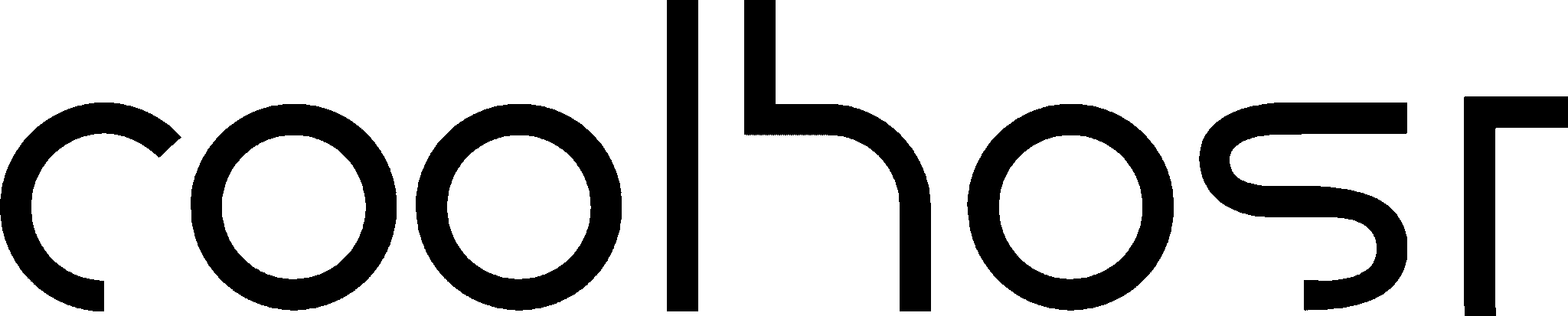Every year, as the seasons change in South Africa, many of us feel a familiar urge. We throw open the windows, clear out the clutter from the garage, and give our homes a thorough spring cleaning. We do it because we know that over time, things accumulate, dust settles in unseen corners, and a little bit of organised maintenance is essential to keep our home feeling fresh, functional, and pleasant to live in.
In the same way, we know that our car needs an annual service to keep it running smoothly and safely on the road. We don’t wait for the engine to seize before we change the oil.
Your website, one of your most valuable business assets, is no different. Over the course of a year, your digital home accumulates its own form of digital dust. Plugins become outdated, links break, content becomes stale, and security vulnerabilities can quietly creep in. A “set it and forget it” approach is a recipe for a slow, insecure, and underperforming website.
Just like your home or your car, your website requires regular, preventative maintenance to stay in peak condition. This guide is your ultimate annual “spring cleaning” checklist. We have broken down the process into four key areas: Performance, Security, Content, and Housekeeping. We’ll walk you through each task, explaining what to do, why it’s critical, and the best tools to get the job done.
Set aside a day in your calendar, put on your virtual overalls, and let’s give your website the deep clean and tune-up it deserves.
The Performance Tune-Up – Making Your Website Fast Again
Over time, even a fast website can become sluggish as new content and code are added. This section is about stripping away the baggage and optimising your site’s engine.
✅ 1. Run and Analyse Speed Tests
- What to Do: Before you change anything, you need a benchmark. Go to free tools like Google PageSpeed Insights and GTmetrix. Run your homepage, a service page, and a popular blog post through the tests. Save a screenshot or PDF of the results.
- Why It Matters: This gives you an objective measure of your current performance. You’ll get a score, see your Core Web Vitals, and receive a list of specific recommendations from Google on what’s slowing your site down. This will guide your optimization efforts.
- How to Do It: Simply enter your URL into the testing tools. Pay close attention to the “Opportunities” section in PageSpeed Insights, which might point to large images or render-blocking scripts as key culprits.
✅ 2. Optimise Your Database
- What to Do: Your WordPress database is like the filing cabinet for all your content. Over a year, it gets cluttered with unnecessary data: post revisions, spam comments, expired “transients” (temporary data), and overhead from deleted plugins. You need to clean this out.
- Why It Matters: A bloated database is an inefficient database. Every time a page loads, WordPress has to query this cluttered cabinet, which takes more time and server resources. A clean, streamlined database is a fast database.
- How to Do It: The easiest and safest way is with a trusted plugin. WP-Optimize is a fantastic, free tool that, with a few clicks, will clean out all the unnecessary data and optimise your database tables. LiteSpeed Cache also has a powerful database optimization feature in its advanced tab. Important: Always perform a full website backup before running a database optimization.
✅ 3. Check and Fix All Broken Links
- What to Do: Over time, links on your website can “break.” This happens when you link to another page on your site that you later delete, or when you link to an external website that has since moved or been taken down.
- Why It Matters: Broken links are terrible for both user experience and SEO. For a user, clicking a link that leads to a “404 Not Found” error is a dead-end and a major frustration. For Google, it’s a sign of a poorly maintained website, which can negatively impact your rankings.
- How to Do It: Manually checking every link is impossible. Use a tool to scan your site. The free online BrokenLinkCheck.com is a simple option. For a more integrated solution, the “Broken Link Checker” plugin for WordPress can scan your site in the background and notify you directly in your dashboard. Once you find a broken link, you can either remove it or update it to point to the correct, live page.
The Security Deep-Clean – Fortifying Your Digital Walls
Website security is not a one-time setup. It requires ongoing vigilance. This annual check-up ensures your defences are still strong.
✅ 1. Change All Your Key Passwords
- What to Do: Annually, you should change the passwords for your most critical access points:
- Your WordPress Administrator account(s).
- Your cPanel/Hosting account.
- Your FTP accounts.
- Your database user passwords.
- Why It Matters: This is basic digital hygiene. In the event that one of your passwords has been unknowingly compromised in a data breach during the year, this simple act renders the stolen password useless, locking out potential intruders.
- How to Do It: Use a trusted password manager (like Bitwarden or 1Password) to generate long, complex, and unique passwords for each service. Don’t reuse passwords!
✅ 2. Conduct a Plugin and Theme Audit
- What to Do: Go to your WordPress dashboard and review your list of installed plugins and themes.
- Why It Matters: Every plugin and theme is a potential entry point for hackers. Old, abandoned, or unnecessary plugins are a significant security risk. They are often not updated to patch new vulnerabilities, leaving an open door on your website.
- How to Do It: Be ruthless. For each plugin, ask yourself: “Is this plugin absolutely essential for the functionality of my website?”
- If the answer is no, delete it. Don’t just deactivate it. A deactivated plugin can still contain vulnerable code.
- If the answer is yes, check when it was last updated by the developer. If it hasn’t been updated in over a year, search for a more modern, actively maintained alternative.
✅ 3. Review User Accounts and Permissions
- What to Do: In your WordPress dashboard, go to “Users.” Review every single user account that has access to your site.
- Why It Matters: Over time, you may have given access to a former employee, a freelancer, or a contractor. These old, unused accounts are security liabilities. You also need to ensure users only have the minimum level of access they require (the “Principle of Least Privilege”).
- How to Do It:
- Delete any users who no longer need access.
- For existing users, review their “Role.” Does your blog writer really need to be an “Administrator”? Change their role to “Author” or “Editor.” The less people who have full admin rights, the more secure your site will be.
✅ 4. Run a Full Website Security Scan
- What to Do: Use a security plugin to perform a deep scan of your website’s files and database for any malware or suspicious code.
- Why It Matters: Hacks can sometimes be subtle. Malware can lie dormant in your files for months before it is activated. An annual scan can help you find and remove any threats before they become a major problem.
- How to Do It: Install a reputable security plugin like Wordfence or Sucuri Security. Their free versions both come with powerful website scanners. Run a full scan and carefully review the results, taking action on any issues it flags.
The Content & SEO Refresh – Sharpening Your Message
Your content is your connection to your customers. An annual refresh ensures it is still accurate, relevant, and performing as well as it can in search engines.
✅ 1. Review and Update Your Core Pages
- What to Do: Read through your most important “evergreen” pages: your Homepage, About Us page, Contact page, and your main Service or Product pages.
- Why It Matters: Your business evolves. Is your “About Us” story still current? Are your contact details (phone number, address) correct? Have your service offerings changed? Outdated information makes your business look unprofessional and can lead to lost opportunities.
- How to Do It: Read every word. Check every detail. Update your team photos if they’re a few years old. Ensure your value proposition on the homepage is still sharp and relevant for the 2025 market.
✅ 2. Identify and Refresh High-Performing Old Content
- What to Do: Use your Google Analytics to find your top 5-10 most visited blog posts from the past year.
- Why It Matters: These posts are your SEO superstars. However, information goes out of date. By “refreshing” them, you can significantly boost their search rankings and keep them relevant for years to come.
- How to Do It: For each popular post, read through it and:
- Update any outdated statistics or information.
- Add new, relevant information (a new paragraph or two).
- Check for and fix any broken links.
- Add new, better-quality images.
- Once you’re done, change the “Published” date to the current date and update the post. This signals to Google that the content is fresh and relevant again.
✅ 3. Check for Mobile-Friendliness
- What to Do: Use Google’s Mobile-Friendly Test tool to check your key pages. But more importantly, actually navigate your own website on your smartphone.
- Why It Matters: With the majority of South African internet traffic being mobile, your site’s mobile experience is arguably more important than its desktop experience.
- How to Do It: As you browse your site on your phone, ask yourself: Are the buttons easy to tap? Is the text easy to read without pinching and zooming? Do the forms work properly? Behave like a real customer and take notes on any points of friction.
The Final Housekeeping Tidy-Up
These final tasks are about ensuring everything is in good working order.
✅ 1. Test Every Form on Your Website
- What to Do: Go to your contact form, your quote request form, and any other form on your site. Fill it out and submit it.
- Why It Matters: Forms can break, often silently. A plugin update or a server change can sometimes interrupt the way notifications are sent. You might be losing valuable leads and not even know it.
- How to Do It: Submit the form and check that you receive the email notification correctly and that the user receives their “thank you” confirmation.
✅ 2. Perform and Test a Full Website Backup
- What to Do: After all your cleaning and updating, perform a fresh, full backup of your website using your chosen backup plugin. Then, and this is the crucial part, test your backup.
- Why It Matters: A backup is only useful if you know it works.
- How to Do It: Download a copy of your backup. At the very least, open the zip file and confirm you can see all your familiar website files. For ultimate peace of mind, you can use a local development tool or a staging site to practice restoring the backup to ensure the process works.
Conclusion: A Habit for a Healthy Website
Your annual website spring cleaning is one of the most productive and empowering days you can invest in your business. It transforms your website from a passive, depreciating asset into a finely-tuned, secure, and high-performing engine for growth.
By following this checklist, you have optimised your site’s speed, hardened its security, refreshed its most valuable content, and ensured its core functions are working flawlessly. You have replaced digital clutter with organised efficiency.
Don’t let this be a one-time event. Schedule it in your calendar as a recurring annual appointment. By making maintenance a regular habit, you ensure your website—your digital storefront—remains as clean, professional, and welcoming as your physical one.