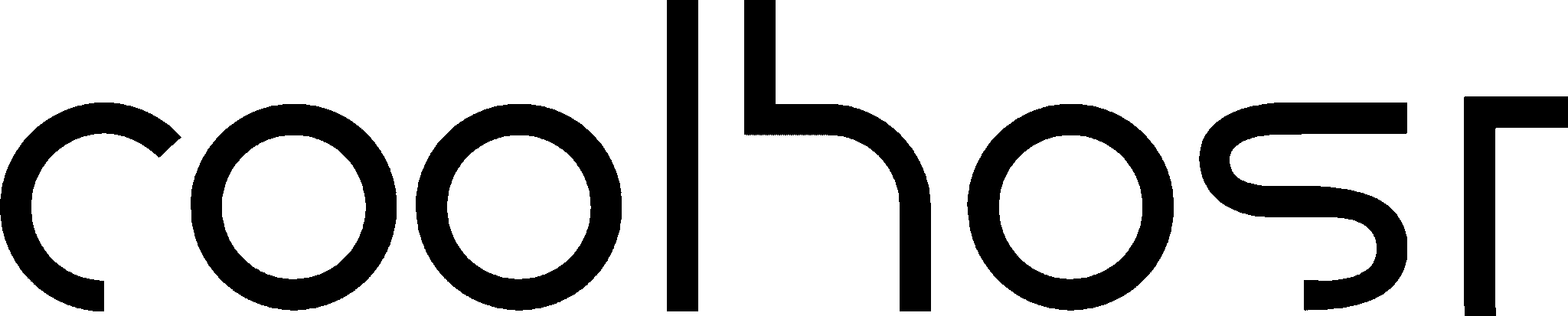You’ve been diligently tracking your website’s traffic. You log into your Google Analytics 4 (GA4) account and you can see how many users are visiting, where they’re coming from in South Africa, and which pages they love the most. You’re no longer operating in complete darkness. This is a fantastic and essential first step.
But now it’s time to ask a tougher, more important question. It’s the question that every single business owner needs to answer: “So what?”
So what if you had 5,000 visitors last month? So what if your latest blog post was popular? Are these visitors actually doing what you need them to do? Are they filling out your contact form? Are they buying your products? Are they signing up for your newsletter? In other words, are they turning from passive visitors into active leads and valuable customers?
Answering this question is the difference between simply monitoring traffic and actually measuring results. The tool that enables this leap is Conversion Tracking.
Setting up conversion tracking is the single most important step you can take to level up your analytics game. It transforms GA4 from a simple “who and where” tool into a powerful “what and why” engine that measures your website’s true Return on Investment (ROI).
This guide is your masterclass in getting started. We will demystify what a “conversion” is, why it’s the most critical metric you can track, and then provide a practical, step-by-step guide on how to set up the two most important types of conversions for any South African business: contact form submissions and e-commerce purchases.
What is a “Conversion” and Why is it Your North Star Metric?
In the language of Google Analytics, a conversion is any action that a user completes on your website that is valuable to your business. It is the moment a visitor “converts” from a passive browser into an active prospect or customer.
Think of your website as having a primary job. What is the most important action you want a visitor to take? That action is your main “macro-conversion.”
- For a service business (like a plumber or a consultant), the main conversion is a lead generation, usually a contact form submission or a phone call.
- For an e-commerce store, the main conversion is a completed purchase.
- For a blogger, a key conversion might be a newsletter signup.
You can also track “micro-conversions”—smaller actions that indicate a user is on the path to a macro-conversion, such as downloading a PDF, watching a product video, or adding an item to their cart.
Why is Tracking Conversions So Critical?
Without conversion tracking, all your traffic data exists in a vacuum. You might see that you got 1,000 visitors from Facebook, but you have no idea if those visitors were valuable. With conversion tracking, you can see that those 1,000 visitors from Facebook resulted in two new leads, while the 200 visitors you got from Google Search resulted in ten new leads.
Suddenly, you have a crystal-clear insight: your Google Search traffic is far more valuable to your business than your Facebook traffic. This is the kind of data that allows you to make smart, profitable decisions. It tells you:
- Which marketing channels are actually working: You can confidently invest more in the channels that deliver real results and stop wasting money on those that don’t.
- Which pages on your site are most persuasive: You can identify the content that is most effective at turning visitors into customers.
- The true ROI of your advertising: You can see exactly how many leads or sales your Google Ads or Facebook Ads campaigns are generating, allowing you to calculate a precise return on ad spend.
How Conversions Work in GA4 – Events are Key
In Google Analytics 4, every user interaction is measured as an “event.” A page view is an event, a scroll is an event, a click is an event.
To track a conversion, the process is simple:
- You first make sure GA4 is tracking the specific event you care about (e.g., a
form_submitevent). - Then, inside the GA4 interface, you simply flip a switch to tell Google that this particular event is so important to your business that you want to count it as a conversion.
From that point forward, every time that event occurs, GA4 will record it as a conversion in all your reports, allowing you to analyse and attribute it back to your different marketing channels.
The Practical Guide – Tracking Your First Conversion: Form Submissions
For any service-based business in South Africa, your contact form is your primary lead generation tool. Knowing how many people fill it out, and where they came from, is essential.
The most common and reliable way to track a form submission is by tracking views of the “Thank You” page—the page a user is redirected to after they successfully submit the form.
Step 1: Create a Dedicated “Thank You” Page
First, you need to ensure your form is set up correctly.
- In your WordPress dashboard, create a new, simple page. Call it “Thank You” or “Message Received.”
- The content should be simple: “Thank you for contacting us! We’ve received your message and will get back to you within 24 hours.”
- Take note of the URL for this page (e.g.,
yourdomain.co.za/thank-you). - Now, go to the settings for your contact form plugin (e.g., Contact Form 7, WPForms, Gravity Forms). Find the “Redirection” or “Confirmation” setting. Instead of just showing a message, set the form to redirect to your new “Thank You” page upon successful submission.
Now, every person who successfully submits the form will land on this unique page. This page view is the event we are going to track.
Step 2: Create a Custom Event in GA4
Next, we need to tell GA4 to create a special event that only fires when someone visits our “Thank You” page.
- Log in to your GA4 account.
- Click on Admin (the gear icon in the bottom left).
- Under the “Property” column, click on Events.
- Click the “Create event” button.
- Click “Create” again.
- You’ll see a configuration screen. Fill it out as follows:
- Custom event name: Give your new event a clear, memorable name. Use snake_case (lowercase with underscores). A good name is
generate_lead. - Matching Conditions: This is where you tell Google when to fire the event. Set it up like this:
- Parameter:
event_name| Operator:equals| Value:page_view - Click “Add condition”.
- Parameter:
page_location| Operator:contains| Value:/thank-you(or whatever the unique part of your thank you page’s URL is).
- Parameter:
- Custom event name: Give your new event a clear, memorable name. Use snake_case (lowercase with underscores). A good name is
- Click “Create” in the top right.
You have now told GA4: “When a page_view event happens, and the page location contains /thank-you, I want you to create a new, special event called generate_lead.”
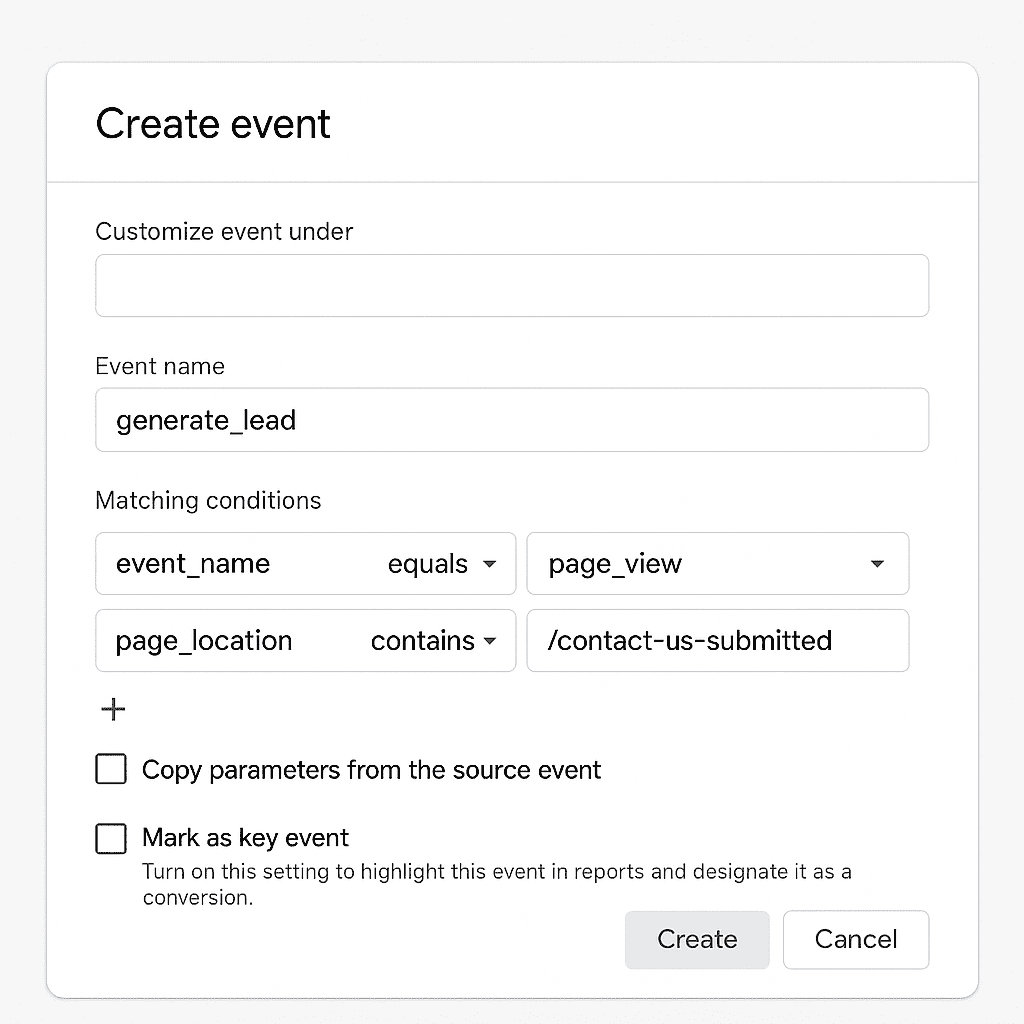
Step 3: Mark Your New Event as a Conversion
The final step is to tell GA4 that this new generate_lead event is a conversion.
- Stay in the Admin section.
- Under the “Property” column, click on Conversions.
- You’ll see a list of default conversions. Click the “New conversion event” button.
- A box will appear asking for the new event name. Type in the exact name you created in the previous step:
generate_lead. - Click “Save”.
That’s it! You’re done. It may take up to 24 hours for the new conversion to start appearing in your reports. From now on, every time someone successfully submits your contact form, a “generate_lead” conversion will be recorded. You will be able to see exactly which marketing channels are driving your most valuable leads.
The E-commerce Holy Grail – Tracking Purchases in WooCommerce
For an online store, tracking sales is the ultimate measure of success. Thankfully, integrating WooCommerce with GA4 to track e-commerce conversions has become much easier. The best way to do this is with a dedicated plugin that handles the complex data layer implementation for you.
The Solution: A Google Analytics Integration Plugin
While there are several options, one of the most common and effective methods is to use an official integration plugin. As of 2025, the Google Listings & Ads plugin (which is a collaboration between Google and Automattic, the company behind WooCommerce) is a fantastic, free option that handles this. Other powerful plugins like Analytify or MonsterInsights also offer robust e-commerce tracking.
The General Setup Process:
- Install the Integration Plugin: From your WordPress dashboard, go to
Plugins > Add Newand search for your chosen GA4/WooCommerce integration plugin. Install and activate it. - Run the Setup Wizard: The plugin will guide you through a setup wizard. You will need to connect the plugin to your Google Account (the same one you use for GA4).
- Grant Permissions: The plugin will ask for permission to access your Google Analytics data. Grant these permissions.
- Select Your GA4 Property: The plugin will show you a list of your GA4 properties. Select the correct one for your website.
By completing this simple wizard, the plugin will automatically:
- Add your GA4 tracking code to your site.
- Enable “Enhanced Ecommerce” tracking. This is a special feature that automatically tracks a whole range of e-commerce events.
What E-commerce Conversions Will Be Tracked?
Once set up, GA4 will automatically start tracking a funnel of crucial e-commerce events, including:
view_item: A user views a product page.add_to_cart: A user adds a product to their cart.begin_checkout: A user starts the checkout process.purchase: A user successfully completes a purchase.
The purchase event is automatically marked as a conversion in GA4. You will now be able to see not just the number of sales, but also the total revenue generated, broken down by each of your marketing channels. This allows you to calculate the precise ROI of your advertising campaigns.
Using Your Conversion Data to Make Smarter Decisions
Now that you’re tracking your most important business outcomes, you can start asking truly powerful questions in your GA4 reports.
Go back to the Reports > Acquisition > Traffic acquisition report. You will now see a “Conversions” column.
[Image: A screenshot of the GA4 Traffic Acquisition report, with a bright red box highlighting the "Conversions" column, showing different numbers for each channel.]
You can now clearly see:
- How many
generate_leadconversions did “Organic Search” bring in? - How many
purchaseconversions did your “Paid Search” (Google Ads) campaign deliver? And what was the total revenue?
This is no longer just traffic data; it is performance data. It is the definitive report card for your marketing. It tells you, without guesswork, where to focus your energy and your budget to get more of what truly matters: more leads and more sales for your South African business.
Conclusion: From Looking at Data to Seeing Results
Moving from simply tracking website visitors to tracking conversions is the single most important step in maturing your digital marketing. It’s the moment you stop asking “How many people visited?” and start asking “How much business did we generate?”
The process can seem technical at first, but by following the steps outlined in this guide, you can set up the essential tracking you need to unlock a new level of clarity. This clarity will empower you to make smarter, data-driven decisions, to invest in the marketing that works, and to build a more profitable and successful online business. You’ve turned the lights on; now it’s time to start counting the customers.